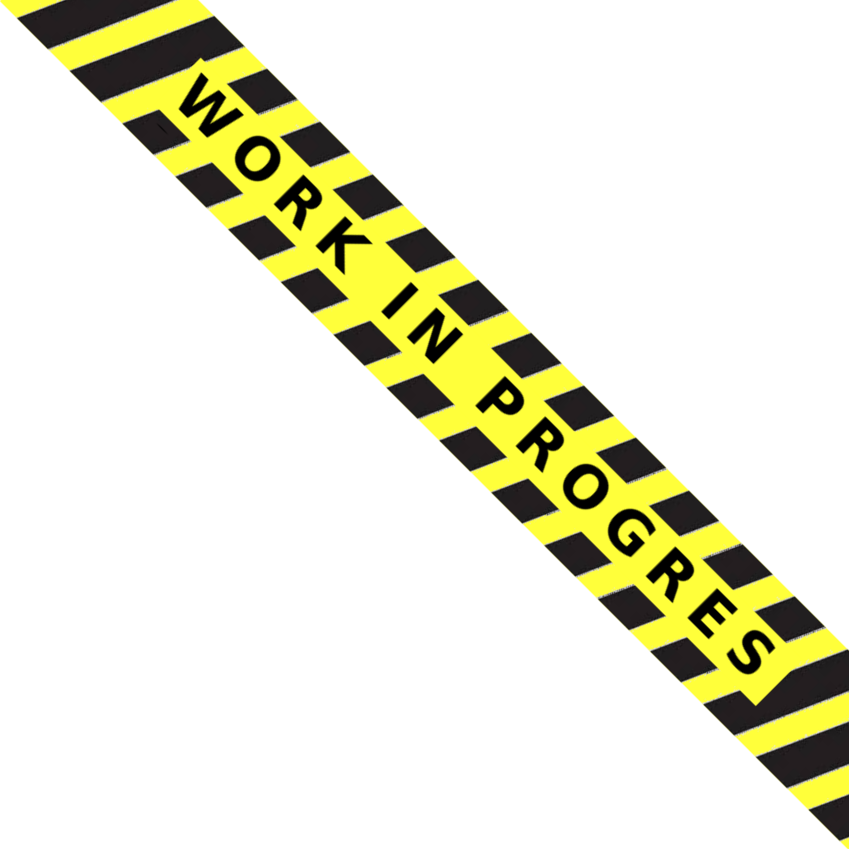Non standard configuration¶
Use it with my own Web Server¶
In this example I will use nginx server. You could use the same tactic with your preferred web server.
Let’s first update the configuration file to disable the embedded web server.
Edit the file /etc/rpimonitord.conf and set daemon.noserver=1.
Then restart RPi-Monitor with the command:
sudo service rpimonitor restart
The embedded server is no more running so, we will need to configure another server to access the data.
For nginx we will create the file /etc/nginx/sites-enabled/rpimonitor with the following content:
server {
listen 80;
index index.html;
root /usr/share/rpimonitor/web;
}
and restart the server with the command:
sudo service nginx restart
Now you can reach RPi-Monitor with your favorite browser on your favorite web server.
RPi-Monitor on sunxi¶
Author: Thomas Kaiser
Overview¶
RPi-Monitor is a self monitoring application designed to run on Raspberry Pi.
With a few adjustments it can also be used on numerous sunxi devices that are using the A10, A13 or A20 SoC since they all feature the same power management unit AXP209.
Installation/Configuration¶
All you have to do is to relink RPi-Monitor’s data.conf to sunxi_axp209.conf, ensure that /usr/share/rpimonitor/scripts/sunxi-temp-daemon.sh is running as root and restart the rpimonitor service/daemon afterwards:
# stop rpimonitor
ln -f -s /etc/rpimonitor/template/sunxi_axp209.conf /etc/rpimonitor/data.conf
nohup /usr/share/rpimonitor/scripts/sunxi-temp-daemon.sh &
# start rpimonitor
You should ensure that the sunxi-temp-daemon.sh daemon is started at boot, eg. by adding /usr/share/rpimonitor/scripts/sunxi-temp-daemon.sh & to /etc/rc.local or creating an appropriate systemd service. We chose a daemon approach since otherwise it wasn’t possible to gather thermal values of connected SATA disks and the SoC’s temperature under high load. Now the daemon collects these thermal values in a loop and writes them to 3 files below /tmp/ where they can be fetched by rpimonitor.
Monitoring disks¶
If you use a SATA disk and want its temperature to be monitored you’ll need to install the hddtemp package since the daemon relies on the /usr/sbin/hddtemp binary. If you’ve a USB disk instead that is [able to be queried using S.M.A.R.T.](https://www.smartmontools.org/wiki/Supported_USB-Devices) then you might install the smartmontools package and replace the hddtemp call in sunxi-temp-daemon.sh with an appropriate smartctl -d call:
/usr/sbin/smartctl -d sat|usbsunplus|usbcypress|usbjmicron|usbprolific -a /dev/sda | awk -F" " '/Temperature_Cel/ {print $10}'
You’ve to try out which expressions work for your combination of USB enclosure and disk since different enclosures can be accessed differently and temperature S.M.A.R.T. attributes aren’t standardized. Still using hddtemp is recommended since it doesn’t wake up disks that are in standby/sleep mode. Using smartctl you can create data sources for any other [relevant S.M.A.R.T. attribute](https://en.wikipedia.org/wiki/S.M.A.R.T.#Known_ATA_S.M.A.R.T._attributes) you’re interested in, especially those related to drive health. But this is left as an excercise for the reader and a better job for [smartd](https://www.smartmontools.org/browser/trunk/smartmontools/smartd.8.in).
Caveats¶
Most informations regarding the power management unit rely on the ability to query the AXP209 via I2C/sysfs. A driver for kernel 3.4 provides internal PMU informations below /sys/devices/platform/sunxi-i2c.0/i2c-0/0-0034/ but unfortunately this is still missing in mainline kernel.
Informations regarding [cpufreq settings](http://linux-sunxi.org/Cpufreq) (CPU clock speed, governor) can only be queried if cpufreq support is built into the kernel. This should apply to all 3.4.x kernels used nowadays and with mainline kernel starting with 4.0 for A10/A13/A20 too.
If you use mainline kernel 4.0 or above the SoC’s temperature will be read out using /sys/class/thermal/thermal_zone0/temp. If you’ve applied the patches at the bottom of [this page](http://sunxi.montjoie.ovh) and installed the lm-sensors package it should be possible to read out at least the AXP209’s internal thermal sensor (that is more reliable than the SoC’s) when using mainline kernel.
Use it into another Linux distribution¶
RPi-Monitor has been designed to run into a Raspberry Pi but as it is using only standard Linux resources, it is not hardware dependent. A simple configuration update can make it run on Ubuntu, CentOS or any other distribution.
Ubuntu is a Debian based distribution as Raspbian. The installation can then be done using the deb package available for each releases. Download and install the package as described in this previous post.
With CentOS and withe any non Debian based distribution it will required to perform a manual installation.
First install the perl dependencies: HTTP::Daemon (perl-libwww-perl), RRD (rrdtool-perl) and JSON(perl-JSON)
Connect to github and select the latest stable branch on the top left dropdown list.
Then download the code as zip file from the link “Download zip” visible at the bottom of the right menu.
Unpack it.
unzip Version-2.x.zip
Finally install rpimonitor manually:
su -
mv Version-2.x/rpimonitor /usr/local
You can now start RPi-Monitor with the following commands:
cd /usr/local/rpimonitor
./rpimonitird -c rpimonitor.conf -c default.conf
Note: I will not describe here how to configure the auto startup since each distribution has its own way to do so. An upstart script is available into RPi-Monitor github tools directory, it may help you in such an action.
Once the installation is done you can start RPi-Monitor and connect to it with your favorite browser.
You may notice that some values are undefined or displayed as NaN (Not a Number). To fix these issues, you will have to update the configuration file (rpimonitord.conf or default.conf in /etc/ + /etc/rpimonitord.conf.d or /usr/local/rpimonitor/ depending on your installation).